As you know, WordPress is a very popular content management system. There are millions of sites using this platform either on demand as a service, or as an installable package on the hosting.
It's not a coincidence that this system is so well known, the main factors that made it so popular are the simplicity, good user interface and a large community that continuously improves the source code.
As a result, if your goal is to start a personal blog, business site or an e-commerce shop, then WordPress would be a great choice. It allows you to launch a working site very quickly.
In this article, you will learn how to find the right domain for your new project, install and configure WordPress, find the right plugins, etc.
Domain Name
Every site starts with a domain name, it's an address that you type in the browser in order to visit the content. It's crucial that the domain name is easy to read and remember.
As a business owner, very likely you'll want a good brand name that will attract visitors. But the issue is that most good names are already taken on the .COM, .NET or .ORG top-level domains.
However, the web is expanding and various new top level domains were created and opened to the public, such as .SITE, .ONLINE, .IO, .APP domains and many others. You may consider using them for your next project.
Trademarks
The very important note is that whenever you look for a new name for your business or a web site, you should take the legal side into account.
New business name must not violate someone else's trademark rights. For instance, if there is an existing business with a similar name, you may need to find another name.
Although, we do not give any commendations for choosing the appropriate name. Right after you have some candidates for your site name, you may contact an attorney and ask for additional consulting.
WordPress.com
If you need to launch a website quickly and do not want to manage a web server yourself, then the WordPress.com platform may be a great choice.
This is a web site builder that allows you to launch a fully working site without spending too much time on the technical side. Everything will be preconfigured, you need only to focus on design, selecting the right theme, configuring site options, etc.
They have both free and paid subscription plans, as your site grows, you may choose a package that is the most suitable. For more information, please visit the following page: https://wordpress.com/pricing/
Finding a right hosting
Web hosting is a service that allows you to store websites on servers that are managed by a specific company. This brings additional flexibility, more options can be configured on a site. You can build a site that is most advanced, however, you should have good knowledge in server management or you may consider hiring a web development company to assist you in launching the web site.
There are various companies available on the market, the most popular and reputable are GoDaddy, NameCheap, DreamHost, SiteGround, BlueHost and many others.
You may need to review hosting plans which are provided by those companies, and find the package that is the most applicable to your business needs.
Cloud platforms
This is the most advanced option and is only for those who have good technical knowledge, as you have full control over the web server and, in most cases, you will interact directly with the operating system.
On such a platform, you will need to manually install and configure web servers, open TCP or UDP ports, etc. However, on another side, this brings additional flexibility. Also, the cloud servers usually provide better performance in comparison to standard hosting packages.
Installation
If you choose to manage a WordPress site on your own, then you will need to install it to your hosting provider or to a cloud server.
The next step is to download installation package in a ZIP or TAR.GZ file format from the following page:
https://wordpress.org/download/
Once the WordPress installation package is fully downloaded and is stored on your machine, you need to extract it and upload files to the desired location on the server.
You would need to consult with your hosting provider in order to determine which folder must contain the WordPress source files. In case if you have a custom cloud server, then the location depends on the web server setup. And your developer or Web Agency should clearly instruct on where to put the site files.
Very likely, you will need to use FTP client to transfer the files, or you may need to connect to the server via SSH protocol and use the command line tool to upload WordPress source files.
Once the site files are uploaded, you should open the browser and navigate to your site. By default, if that's the first installation on your server, WordPress will redirect you to the configuration script automatically.
You will be presented with the screen which is like the following:
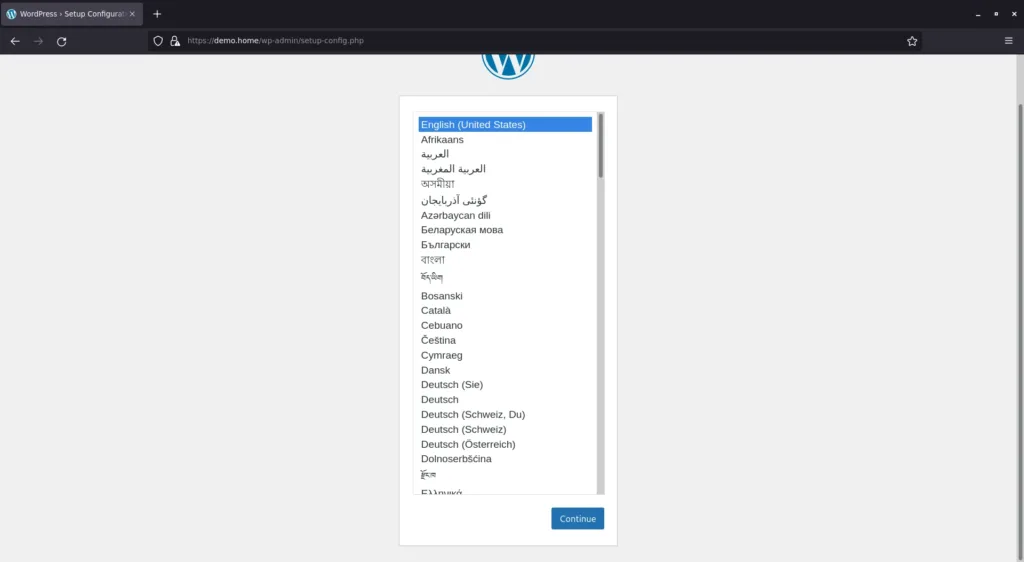
You need to choose the appropriate language and click on the "Continue" button. After that, you will see notes on what kind of information you need to provide in order to complete the installation.
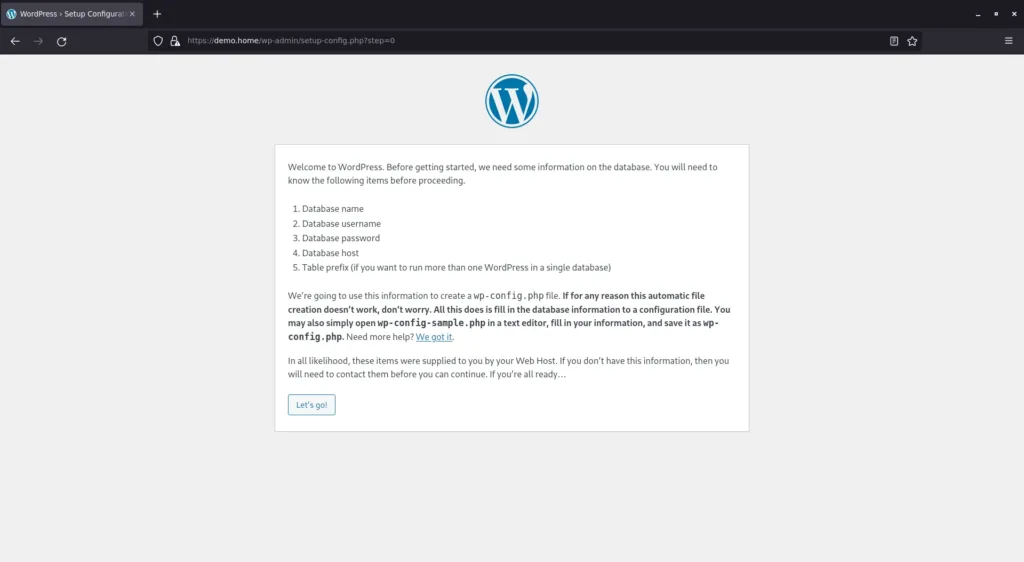
You may proceed by clicking on the "Let's go" button.
On the next screen you need to enter:
- Name of the database.
- Username that has required permissions to access the database.
- Database password.
- Database host, which is "localhost" in most cases, unless the database server is located in different instance.
- Table prefix, but this field can be left with the default value if that's the only one installation in a single database.
If you have a cPanel or similar server control panel, then you have to create a new MySQL database there and get all the required access details.
In case if you have a cloud or dedicated server, then very likely you will need to use a command line tool to create a MySQL or MariaDB database.
When all information is filled in, you may continue the setup by clicking on the "Submit" button.
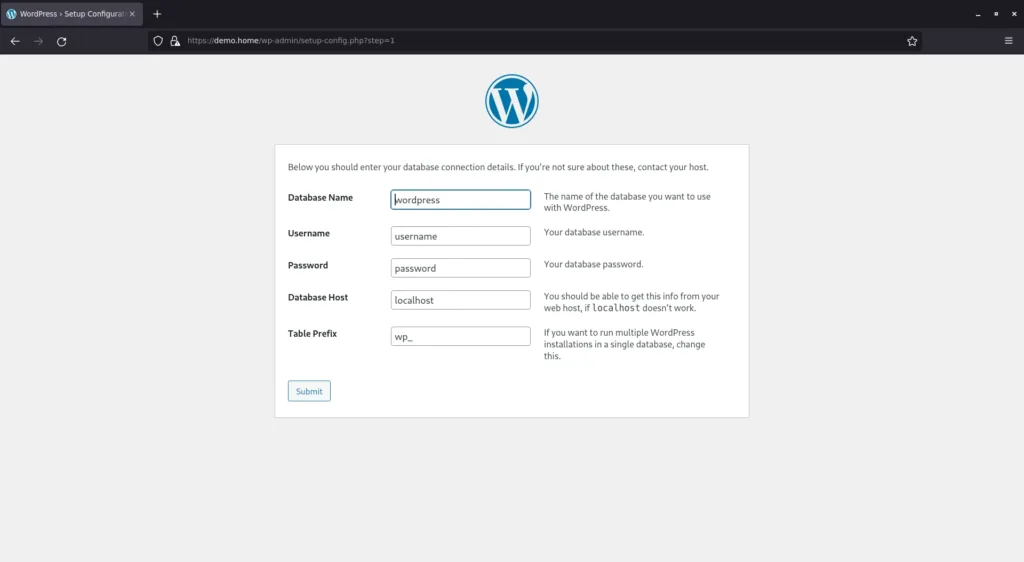
Then, if everything is fine and the WordPress is able to connect to the database, you will see additional notification, as it's shown on the screenshot below:
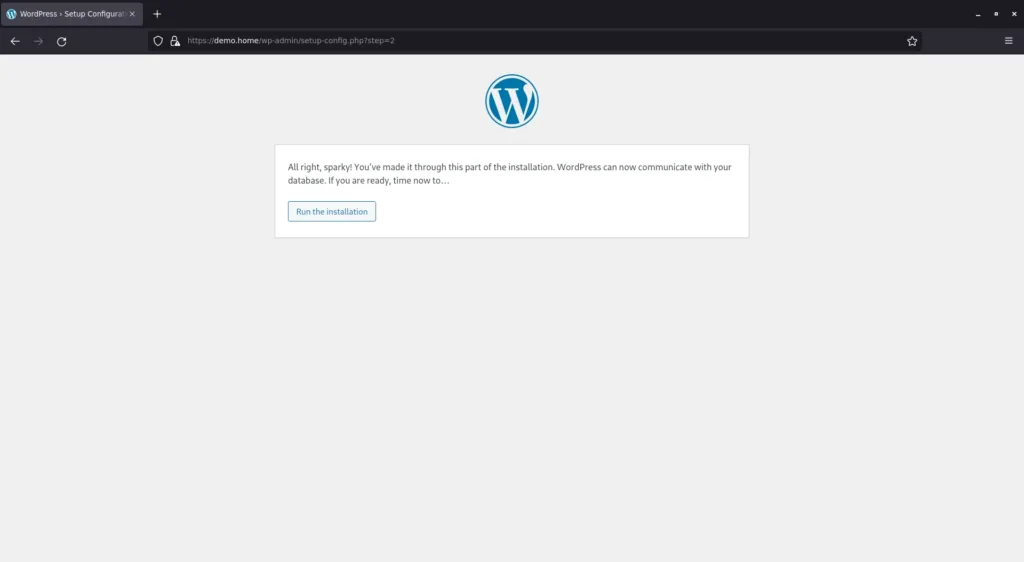
You will need to proceed by clicking on the "Run the installation" button.
Once this step is completed, you will see the next screen and where you have to enter additional information related to you site, such as:
- Title of the site.
- Desired username.
- Your password.
- Your Email address.
- Search engine visibility - please be careful with the option, if enabled, your site will not appear in Google or other search engines.
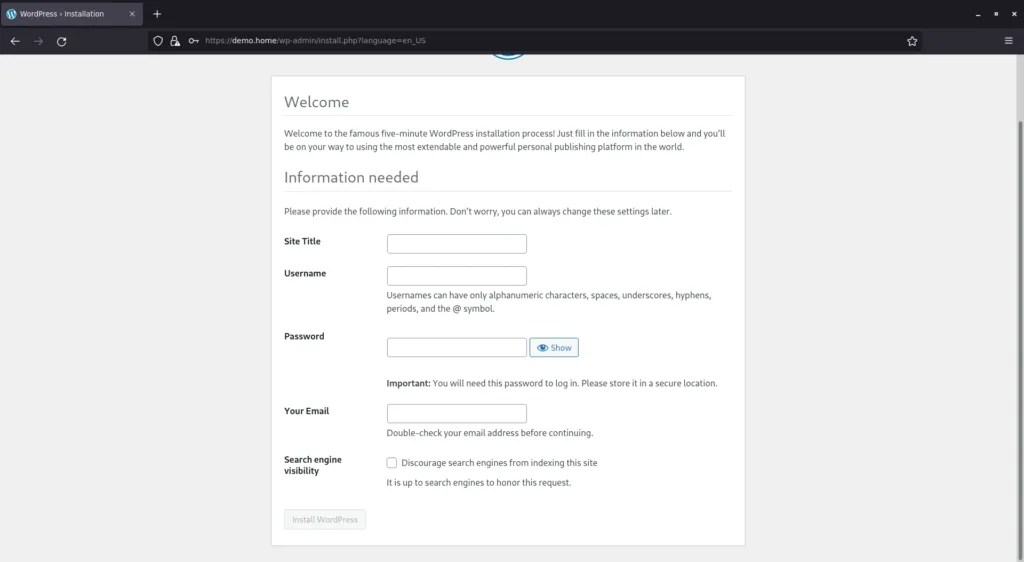
When all the information is provided, you can click on the "Install WordPress" button.
After that, if everything is fine, you will see a notification that WordPress has been successfully installed.

You need to click on the "Log In" button, then you'll be redirected to the standard WordPress login screen where you have to enter username and password. Once the form is filled, you need to proceed by clicking on another "Log In" button.
Please see below how the user authentication screen looks:
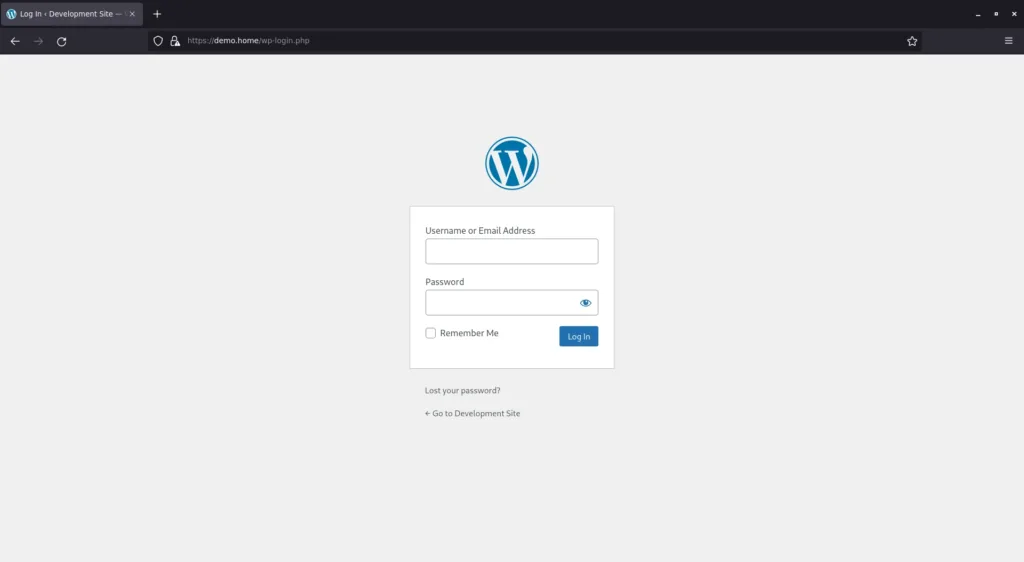
Right after that, if credential information is correct, you will be redirected to the standard WordPress welcome screen. You can see the administration menu on the left side and various useful dashboard widgets on the main screen area.
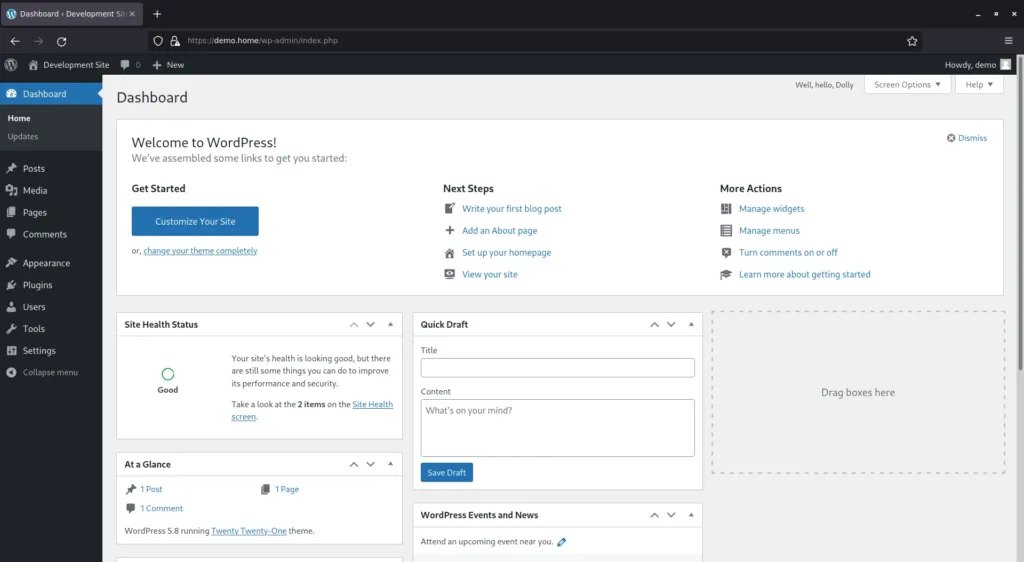
Initial setup
At this moment, your web site is almost fully functional, but you have to configure it to meet your specific business needs. Most of the options are stored on the "Settings" administration screen. There are such subsections:
- General - here you can change the site title, tagline, URL addresses, email, etc.
- Writing - settings related to writing, like default post category and format, and other options.
- Reading - on this screen, you can configure homepage, blog page and feeds. Also, you may enable or disable search engine indexation.
- Discussion - most of the options here are related to commenting features on your site.
- Media - you can change default image sizes on this screen. Please choose the values which are appropriate to your site theme.
- Permalinks - here you can change the format of the URLs for your site.
- Privacy - in this subsection, you can create or assign a privacy page.
You may choose any configuration you wish, although, as an industry standard, it makes sense to set the permalink format that includes the post name in the URL. Please see how it can be done on the screen below, you need to navigate to the "Permalinks" configuration subsection.
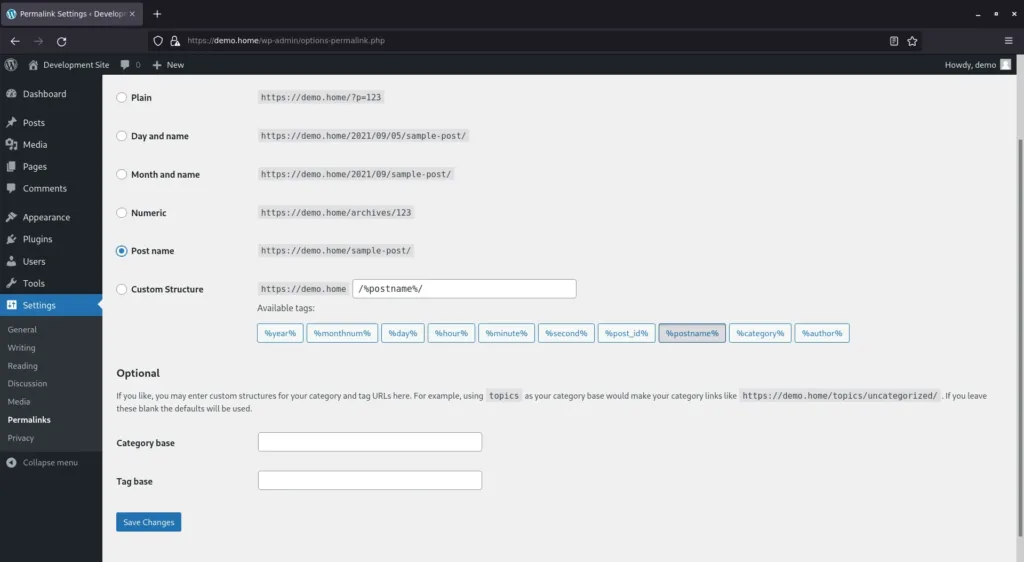
WordPress is a very flexible content management system, and there are additional places where you can configure your site, such as theme options, plugins, or maybe custom PHP code, etc.
Theme
To change the visual style of the site you need to choose the appropriate theme. The web site design is the first thing that your users are going to see, as a result, it's important to choose a visually appealing theme.
Additionally, a modern theme should be responsive, which means that it must work correctly on various devices, such as cell phones or tablet computers.
By default, WordPress is shipped with simple themes, please see them on the screenshot below:
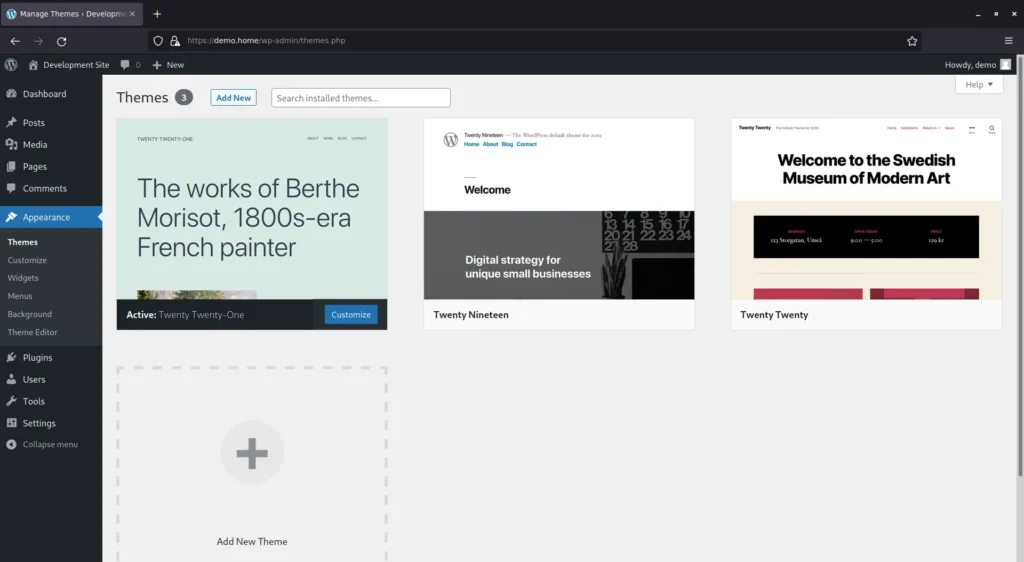
However, you can install additional themes directly from the site, for that, you need to click on the "Add New" button, which is shown on the above screenshot.
Also, all WordPress themes are listed in official directly here: https://wordpress.org/themes/
There are also commercial themes available on the market, which may be a good option if you are looking for support, bug fixing and proper maintenance of the theme. Please consider reviewing https://themeforest.net site.
Plugins
You can also extend functionality of your site by using various plugins. Usually, they add some features to the site which are not available in the theme. For example, it can be a contact form plugin, e-commerce platform, SEO toolkit, speed optimization tools, or any other custom plugin.
Please see below screenshot of the WordPress admin panel that allows managing plugins. There is an "Add New" button at the top, if you click on it, it will redirect you to the screen where you can choose which plugins to install.
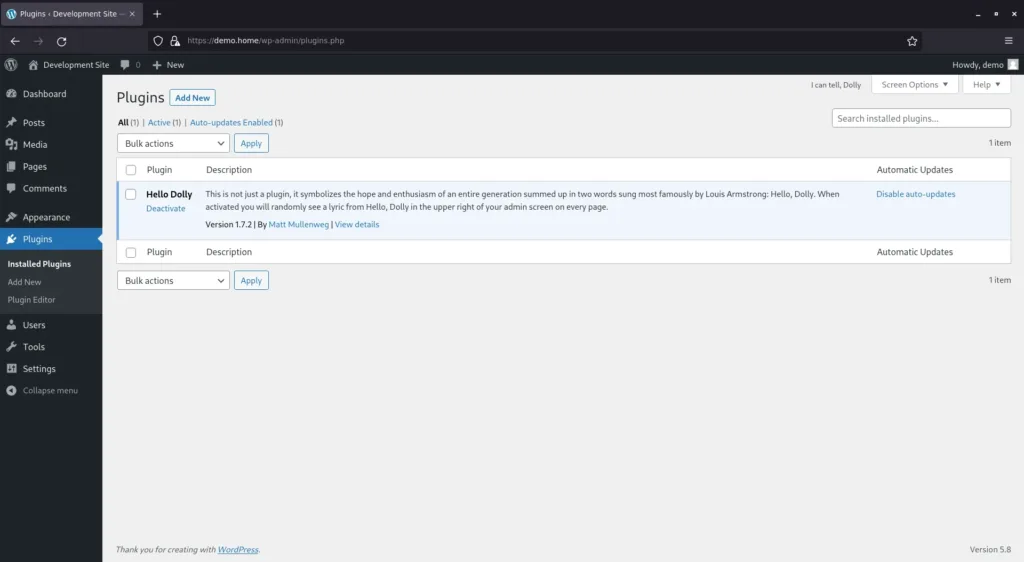
You may review most of the popular WordPress plugins on the following location: https://wordpress.org/plugins/
Adding content to the site
Content is the most important part of the site, you should provide visually pleasant and attractive articles for your site visitors. Then, it's very likely that users will return to your site again.
WordPress provides a very good interface for creating and managing posts, you can see it below.
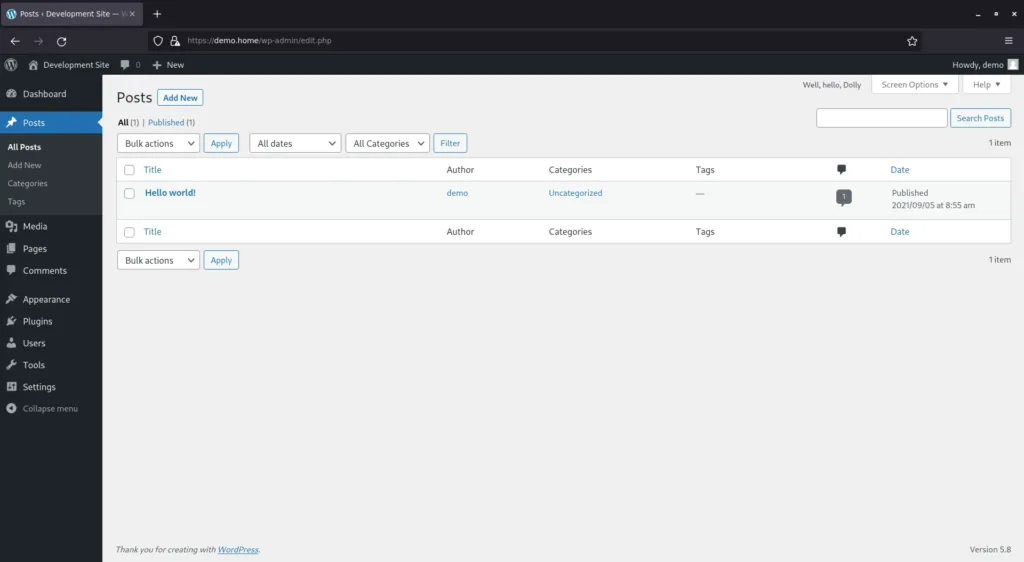
You can start writing your first post by clicking on the "Add New" button and the top of the screen. If you have a default configuration, you'll be redirected to the Gutenberg post editor. This is a visual content editor with many useful features. For example, you can create columns, add images, lists, paragraphs, headings, and many other custom blocks.
In the same way, you can create and manage regular pages on your site, please see the screenshot below.
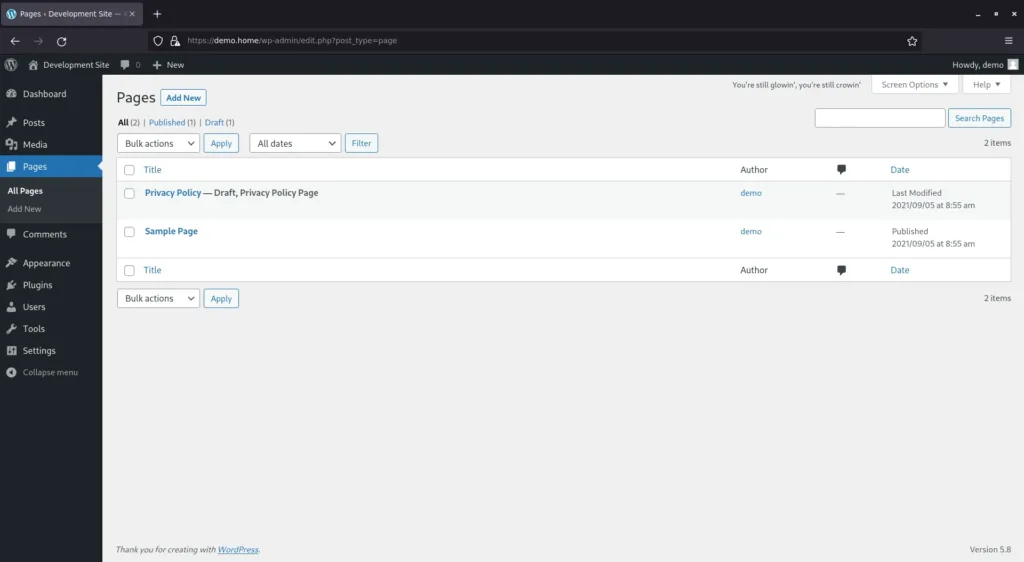
Once a new page is created and saved, you can assign it to the navigation menu of your site, for this you will need to go to the Appearance -> Menus section of the administration sidebar.
Web site optimization for performance
It's very important that the web site is loading fast in the browser. Even search engines take web site performance into consideration. Sites that don't load properly in an acceptable time range, may not rank well in search results.
As a result, you should ensure that your site utilizes most of the speed improvement techniques. The first thing to look into is a web server, you need to choose an instance with a good CPU, enough RAM, and proper SSD disks. Also, it's highly recommended to use the latest versions of PHP, MySQL and Apache server, or other applicable software.
Website themes must be properly optimized as well, there must be as few CSS and JavaScript files loaded as possible. You may keep only resources which are required to render the general structure of the site, but other files may be loaded conditionally on each specific page. For example, if you have a chart, or contract form, the JS or CSS files related to those features must be loaded only on relevant pages, but not everywhere.
In addition, you may consider using various performance optimization plugins, such as "LiteSpeed Cache", "WP Super Cache", "Autoptimize", "WP Fastest Cache", "W3 Total Cache" and others. These tools are complete solutions and they can help in making site loading faster, and you need to review each plugin separately and see which suits your needs the most.
Conclusion
WordPress is a very friendly, intuitive and easy to use content management system. You can create and launch a website very quickly and you don't have to be an expert in web development in order to create a good site. With the right hosting, theme and plugins you should be able to create a modern and attractive website.
However, if you are planning to build an advanced website, e-commerce store or maybe even a web service based on WordPress, then you may need to hire a web developer or consult with an agency.

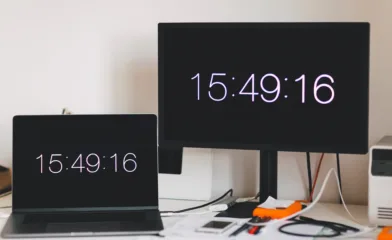
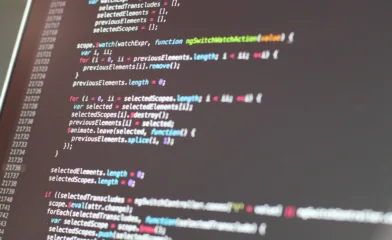
Comments